

Un rastro de cursor personalizado puede transformar tu experiencia de navegación, añadiendo un toque de personalización y estilo a tus actividades en línea. Uno de estos rastros únicos de cursor, que presenta una brillante estrella azul, ha captado la atención de los usuarios que buscan una forma llamativa y vibrante de mejorar sus cursores. El rastro de cursor de estrella azul brillante ofrece una opción dinámica y visualmente atractiva para quienes desean personalizar la interfaz de su computadora. Con su diseño impactante y su color audaz, el rastro de estrella azul crea un efecto hipnotizante mientras sigue los movimientos de tu cursor en la pantalla. Este cautivador elemento visual puede aportar un toque de diversión y creatividad a tus tareas en línea diarias, haciendo que tu experiencia de navegación sea más agradable.
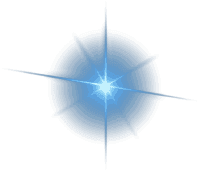
Yes! The "Cursor Trails - Custom Cursors" Chrome extension is completely free to install and use. The Bright Blue Star Custom Cursor Trail pack, along with all other themed collections, is included at no cost. Simply download it from the Chrome Web Store to start enjoying animated trails.
Absolutely. Cursor Trails is officially published on the Chrome Web Store and verified by Google’s security checks. It does not track or store your personal data. You can install the extension with full confidence and safely enjoy animated cursor trails.
Super easy! Click the Cursor Trails extension icon in your Chrome toolbar and select the “Default” cursor option. To completely remove the extension, right-click its icon and choose “Remove from Chrome.” Your pointer will immediately return to the standard look.
Yes. Cursor Trails works perfectly on Windows 11, Windows 10, macOS, Linux, and even Chromebooks. If your device supports Google Chrome or another Chromium browser like Edge or Brave, you can use the Bright Blue Star Custom Cursor Trail pack with no issues.
Definitely. The "Cursor Trails – Custom Cursors" extension is fully compatible with macOS. Once installed from the Chrome Web Store, you can instantly activate the Bright Blue Star Custom Cursor Trail cursor trails and enjoy smooth animated effects while browsing.
Currently, Cursor Trails is available only for Google Chrome and Chromium browsers (such as Edge, Brave, Opera). Firefox and Safari are not yet supported, so the ${trail.name} trail pack can only be used within Chrome-based browsers.
No restart required. As soon as you click on the Bright Blue Star Custom Cursor Trail in the extension, your new cursor with animated effects appears instantly. You can switch between different trails on the fly without refreshing your browser.
Yes! Cursor Trails includes a simple editor that lets you upload your own images and add trail effects. This way, you can design a completely unique cursor style, just like the ones in the Bright Blue Star Custom Cursor Trail pack, and make browsing even more fun.
Join thousands of fans already using themed cursors. Installing is free, safe, and takes less than 30 seconds.